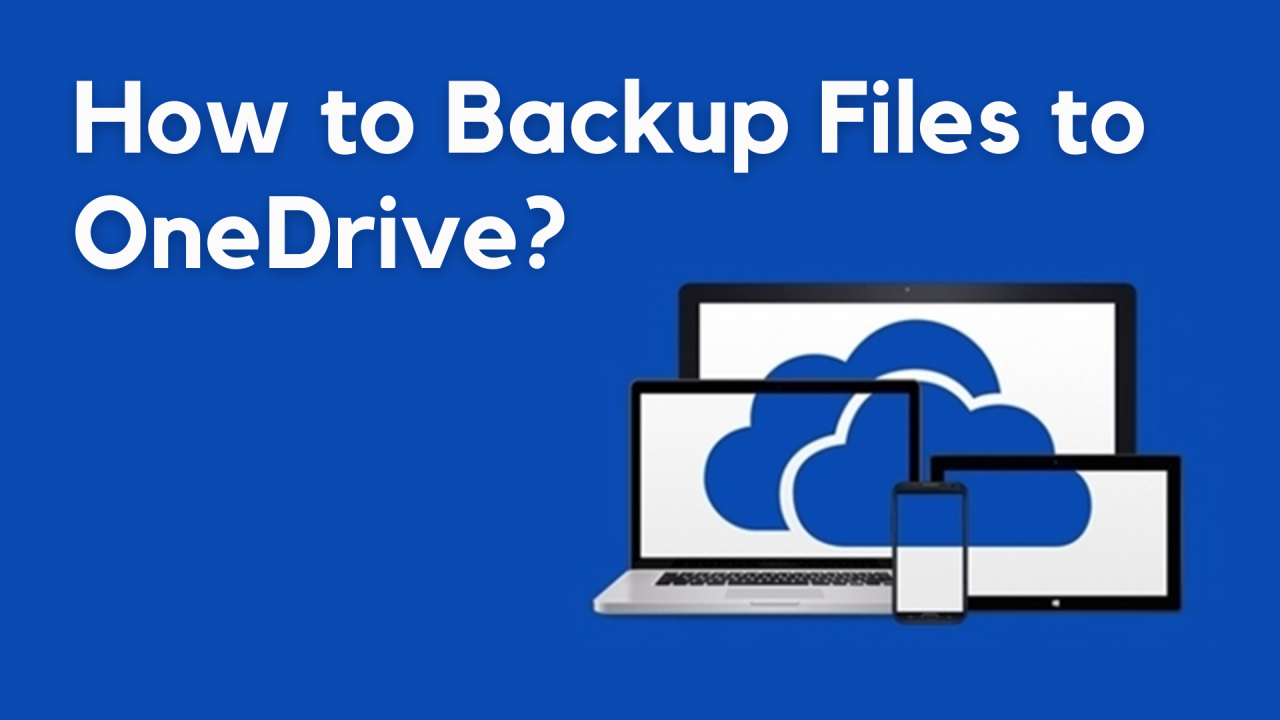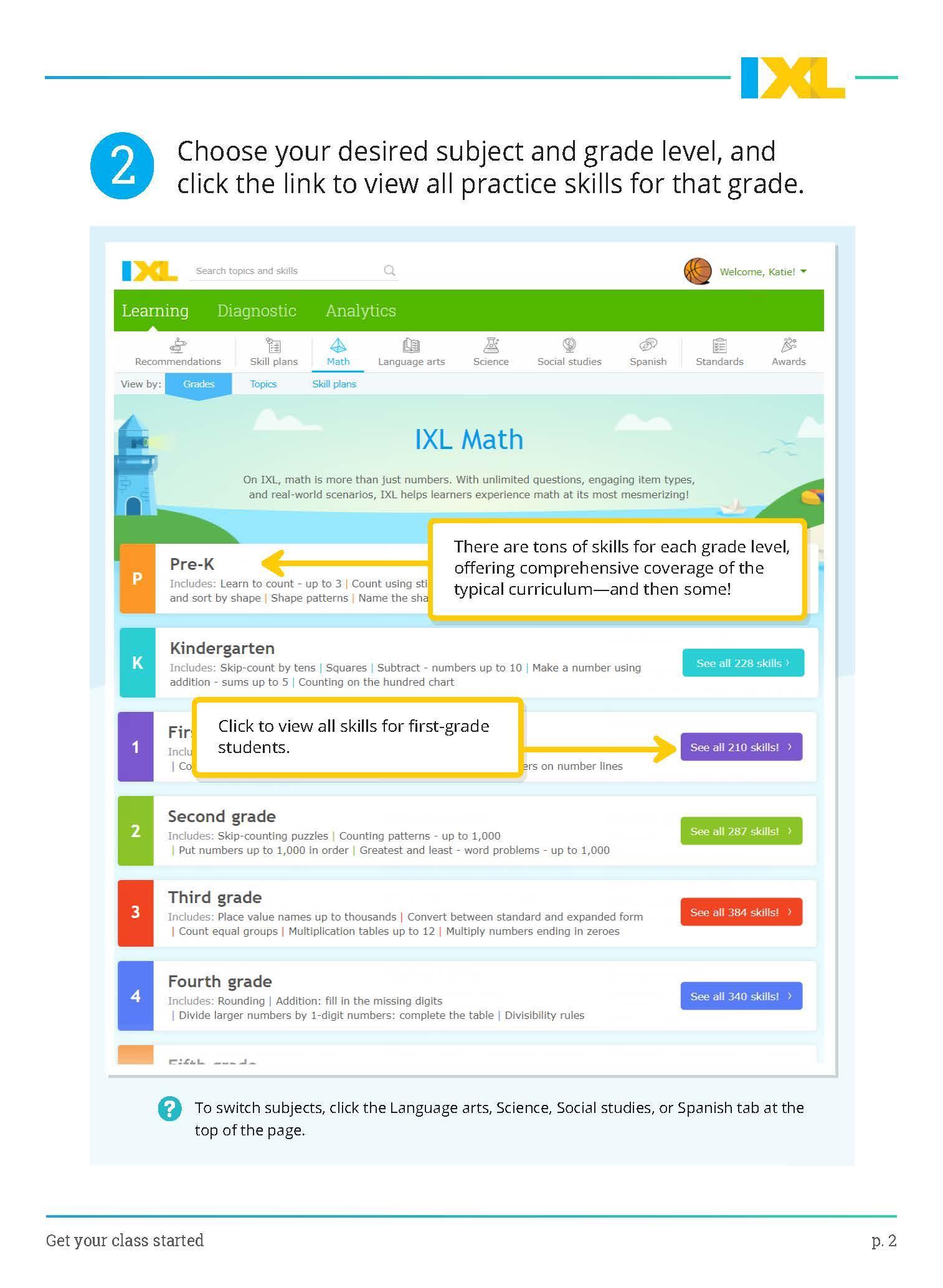PLEASE EXCUSE THE LAYOUT OF THIS WEBPAGE! THIS PAGE IS CURRENTLY UNDER CONSTRUCTION!
PLEASE FOLLOW THE PINK PROMPTS ON THE SCREEN!
8 STEPS
1. The first step is to go to office.com and click Sign in
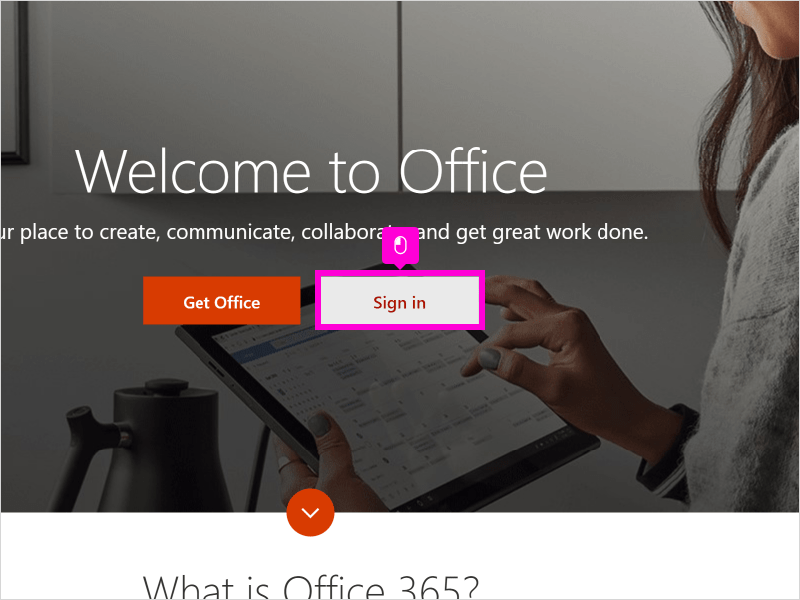
2. Enter your email.
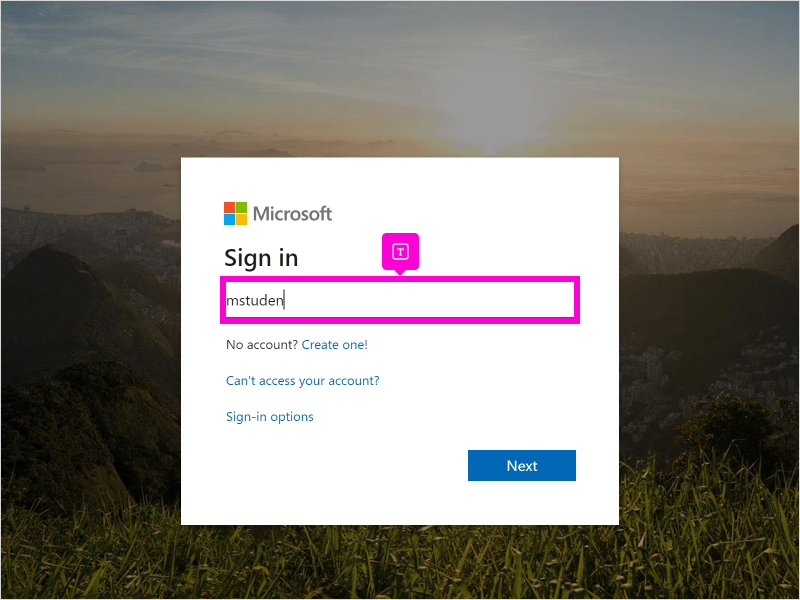
3. Click Next
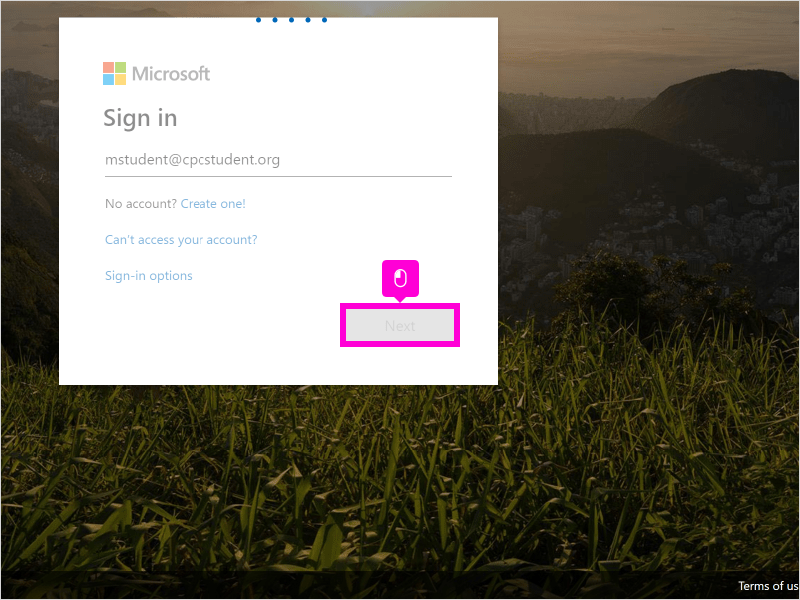
4. Enter the password and Press Enter
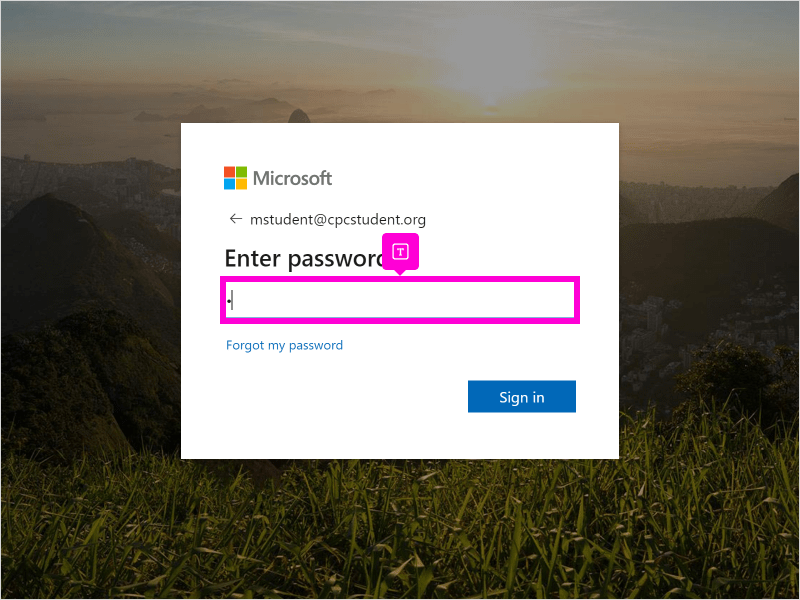
5. Click Yes
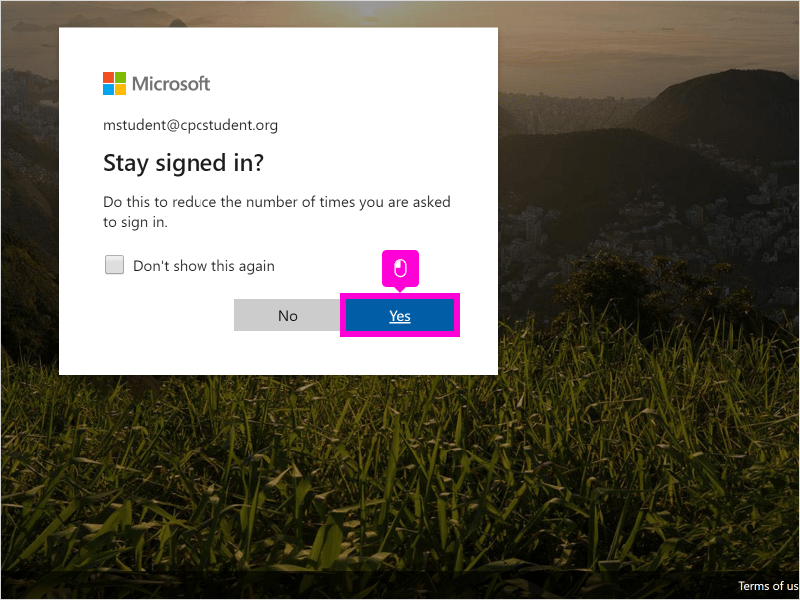
6. Click Teams
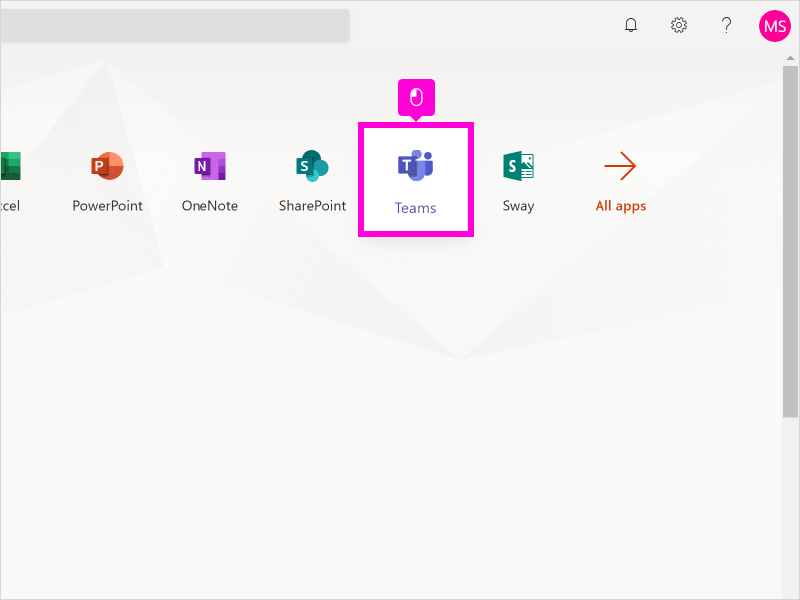
7. To download the Teams app to your computer click Download desktop app
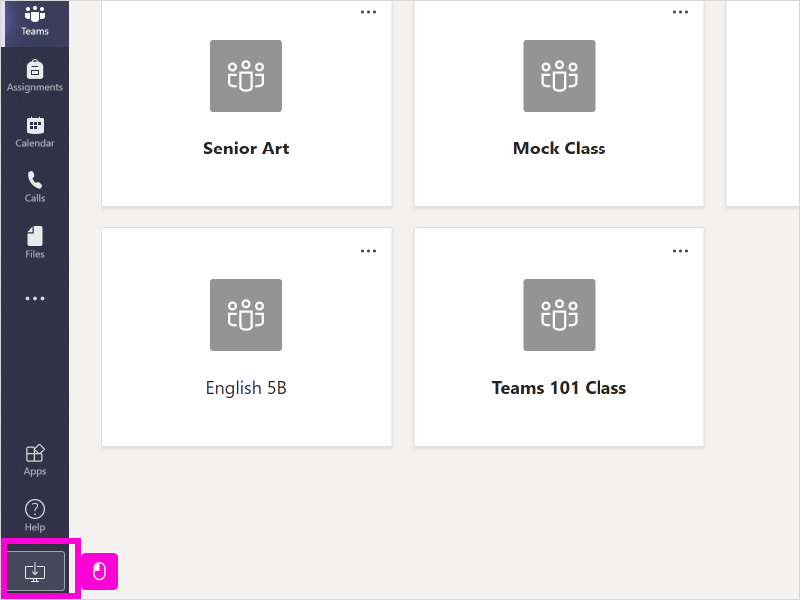
8. That's it. You're done.
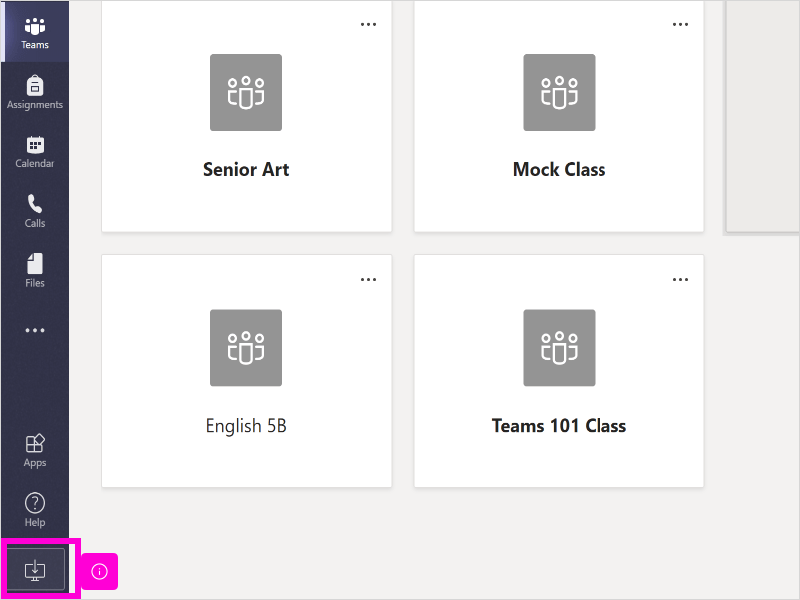
Here's an interactive tutorial
https://www.iorad.com/player/1646079/Access-Teams-from-Home----Copy
Access Your Student Class Notebook PLEASE FOLLOW THE PINK PROMPTS ON THE SCREEN!
6 STEPS
1. The first step is to open Teams and click Class Notebook
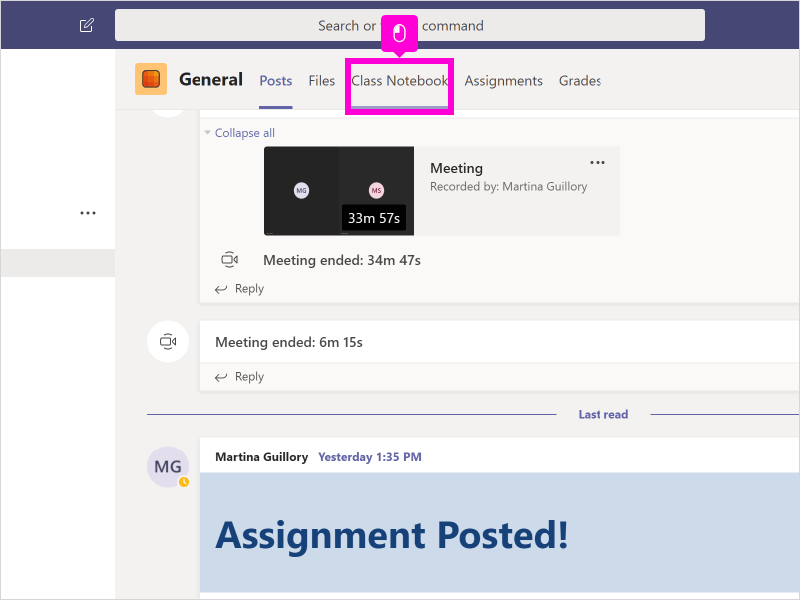
2. Click arrow to open Navigation Pane
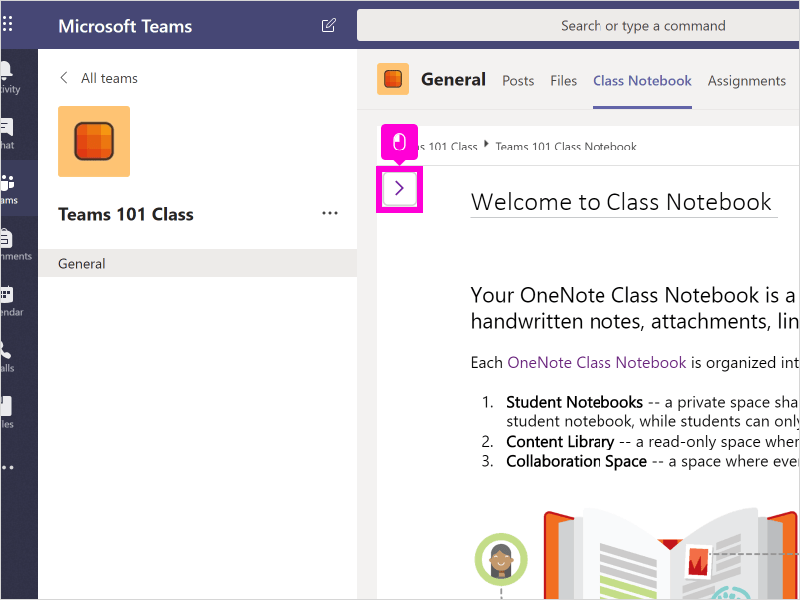
3. Click Your Name
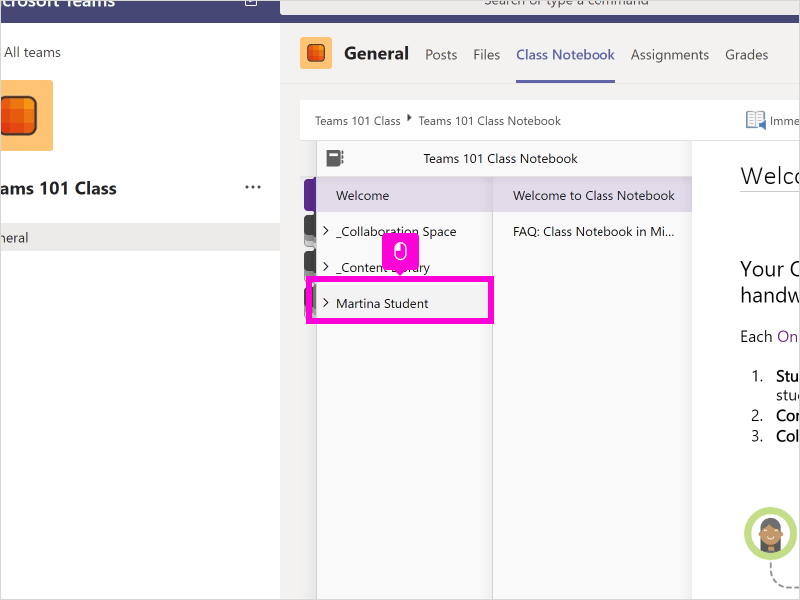
4. Click the section your work is in
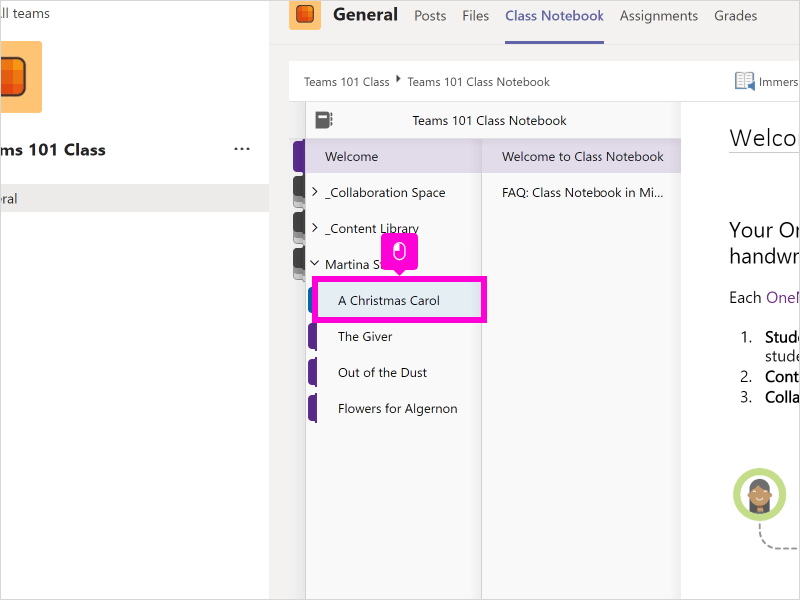
5. Click the page your work is on
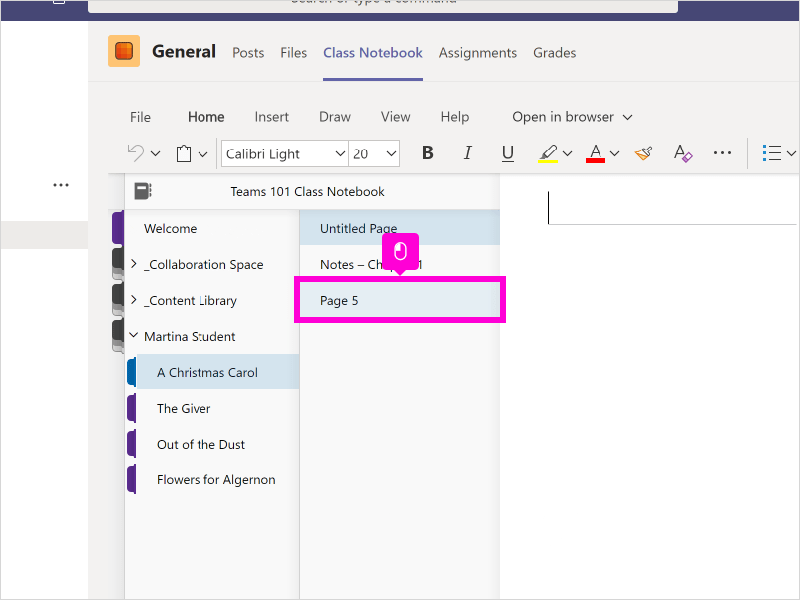
6. That's it. You're done. Get to work!
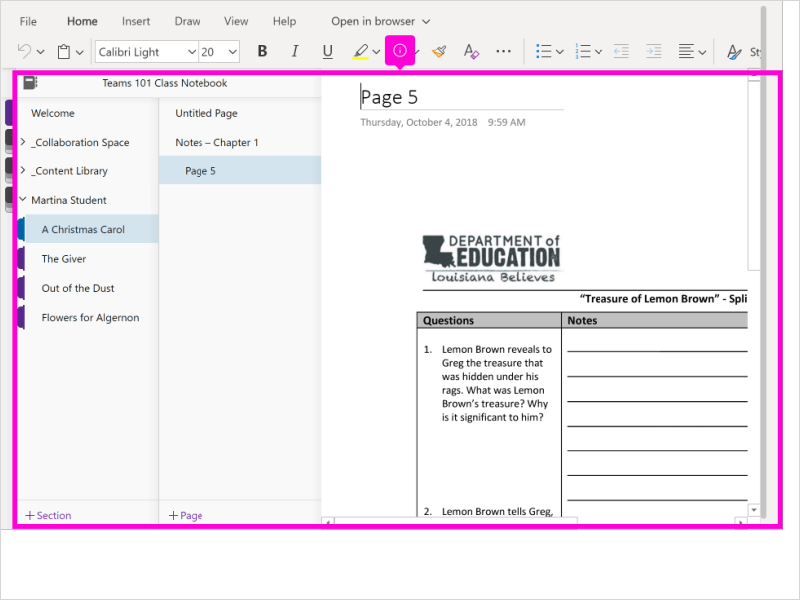
Here's an interactive tutorial
https://www.iorad.com/player/1646077/Access-Your-Student-Class-Notebook----Copy
HMHCO STUDENT INFORMATION